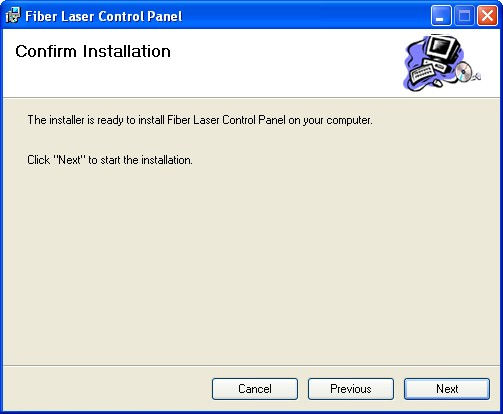Customer Service Downloads
Fiber Laser Control Panel (FLCP) Software
Why should I upgrade my software?
-
Common software platform that supports all lasers shipped since 2004
-
Has all the latest improvements in the laser interface but will NOT change how the laser performs
What are the minimum computer requirements to perform the upgrade?
-
Pentium 3 or better
-
866MHz
-
256MB but preferably more
-
Windows 98, 2000, XP, and 7
NP Photonics lasers shipped after July 2004 should be able to use the latest version of FLCP. The current released version of FLCP is 6.2.1.
In order to upgrade to this latest version, you must first remove the version currently installed on your computer. You can do this using the Setup Wizard for the new version of FLCP.
Downloading the new version of FLCP
-
To begin, click DOWNLOAD.
-
Press "save"
-
Open the ZIP file.
-
Extract all the files to a folder on your computer.
-
Open the "DISK_1" folder:
Removing the old version of FLCP
-
To start the FLCP Setup Wizard, double-click on the “setup.exe” program in the "DISK_1" folder.
-
In the first dialog window, select the “Remove Fiber Laser Control Panel” option and then click the Finish button:
In the next dialog window, you will be able to watch the progress as the Setup Wizard removes the old version of FLCP:
When the old version of FLCP has been removed, you will see the following dialog window. Click the "Close" button.
Installing the new version of FLCP
-
Start the FLCP Setup Wizard again, by double-clicking on the "setup.exe" program in the "DISK_1" folder.
-
In the first dialog window, click the "Next" button:
In the second dialog window, you will be given the choice to specify where FLCP is to be installed. The default location (C:\Program Files\Fiber Laser Control Panel) is recommended for most applications. If you need to specify a different location, do so, and then click the "Next" button.
In the next dialog window, click the "Next" button to start the installation:
In the next dialog window, you will be able to watch the progress as the Setup Wizard installs the new version of FLCP.
When the new version of FLCP has been installed, you will see the following dialog window:
Click the "Close" button.